Wi-Fi problems are some of the trickiest to troubleshoot. Having the right tool for the job matters when connectivity is fickle and fleeting. After spending a few years consulting and troubleshooting for wireless, I’ve found these four tools to be valuable in my Wi-Fi kit.
WLAN Pi M4+
The WLAN Pi M4+ tool is the Swiss Army knife for Wi-Fi troubleshooting. It consists of a prebuilt Raspberry Pi box with a wireless card and adjustable modules. Updates are done by the community, for the community. It has various preloaded applications, such as Kismet, a client profiler and Grafana.
My favorite way to use WLAN Pi M4+ is for remote captures. The tool uses Power over Ethernet, so you can either plug it into a PoE-capable port on a switch or a power injector. The M4+ version also has the option to power via USB-C. From there, you can use Wireshark, Airtool or the Linux terminal to capture frames.
If those aren’t enough features, WLAN Pi M4+ includes a hotspot mode to spin up an AP and a server mode for services such as Dynamic Host Configuration Protocol. Among the Grafana profiles, the tool has a Wi-Fi scanner, internet monitoring and WLAN Pi health dashboards with the option for custom dashboards. A WLAN Pi GitBook is available here for all your troubleshooting adventures.
For Wi-Fi 7 use, the M4+ option comes with an Intel BE200 card installed, but you can get the Wi-Fi 6 M4 option too. It’s also possible to customize and build your own version. One person, Mark Houtz, even made a CBRS-capable version.
Airtool 2
Because I mentioned Airtool, I should show what this application does and why you should use it. Made by Intuitibits, the company that brought us WiFi Explorer, the Airtool application greatly simplifies the wireless frame capture process for Mac devices.
While the application seems small, it lets me skip the following steps:
-
Opening up Wireless Diagnostics.
-
Clicking to run the capture.
-
Moving the capture out of my Mac’s temporary directory.
-
Opening up the capture in Wireshark.

Source: Eva Santos
An additional feature enables you to connect an iPhone and other sources for wireless captures. You can even use Airtool with WLAN Pi to take remote captures easily. No need to click the up arrow constantly to find your previous terminal commands. If you’re tired of Wi-Fi, it also lets you take Zigbee and Bluetooth captures with the appropriate capture devices.
Ubiquiti WiFiman
What if you don’t have your laptop and still need to troubleshoot quickly? Many Wi-Fi scanning apps are available in the app stores, but Ubiquiti WiFiman stands out. It’s compact and has additional perks, such as showing latency for specific applications or the whole network topology.
I like this app for quickly familiarizing myself with the ISP and upstream devices present. If you connect to an SSID, it shows a live feed of RSSI measurements over time. It can also run a speed test for Wi-Fi or cellular connections and then show the roaming activity between them.
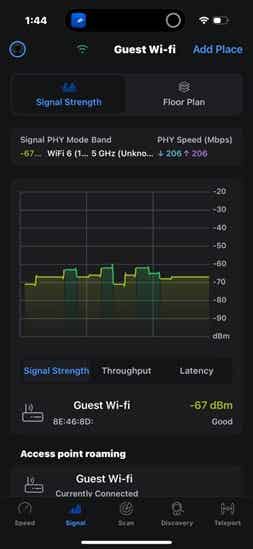
Source: Eva Santos
A WiFiman Wizard unlocks an additional Wi-Fi scan feature, but the free app provides value nonetheless. Instead of getting the Wizard, I suggest getting the next tool and pairing it with a wireless card.
WiFi Explorer Pro 3
Are you serious about troubleshooting? WiFi Explorer Pro 3 is the application for you. Similar to Airtool, this tool feels sleek and easy to use. In contrast, WiFi Explorer allows users to see all active Wi-Fi networks at once in a spectrum-oriented view. What differentiates this tool is the thoughtfulness put into the user experience.
For example, the Advanced Details panel shows information given by 802.11 frame tags in a simplified format. This is useful for verifying security suites used by SSIDs or if 802.11k, 802.11r or 802.11w are in use.
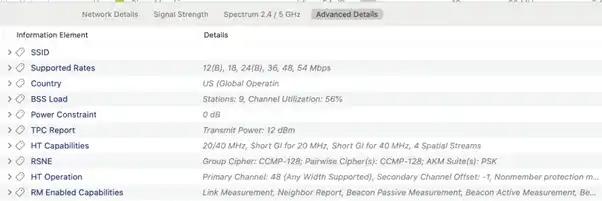
Source: Eva Santos
When RF interference arises, the tool enables users to connect a spectrum analyzer that then displays a waterfall or FFT view. WiFi Explorer Pro also supports remote captures like Airtool. While Intuitibits originally built the application for Mac, a Windows version is now available.
Conclusion
Those are my must-have tools for Wi-Fi troubleshooting. They’re lightweight, easy to use and feature-rich. I hope it helps anyone who finds themselves lost while troubleshooting Wi-Fi.


